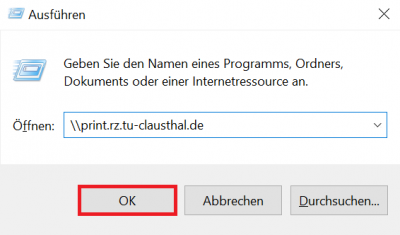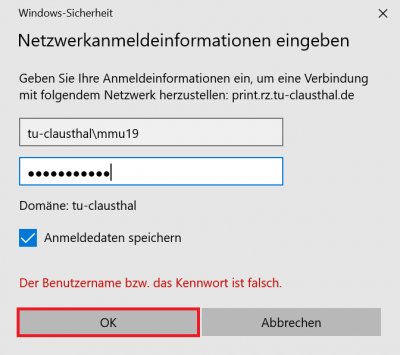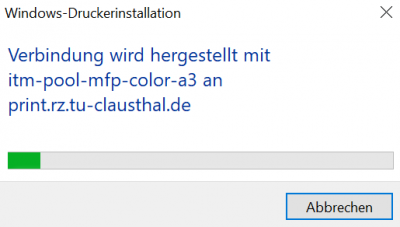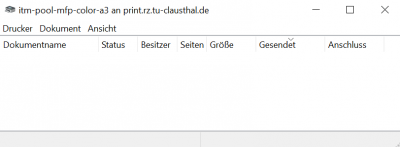infrastruktur:drucken:en_print_on_win10
[EN] Print on Windows 10
The page describes how to connect to the print-server of the datacenter and how to install a printer of the print-server on your computer.
If you would like to access the print-server of the datacenter from outside the TUC network, please set up a VPN connection first. If you have not installed the VPN client yet, this manual will help you.
Installation
- Press [Windows-Button] + [R].
- Type \\print.rz.tu-clausthal.de into the input box and click „Ok“.
- You will be asked for your TUC-Account. Please type your username like this „tu-clausthal\TUC-User“. Use your normal TUC-Password for the password field.
- You will now see a lot of printers. To install a printer on your PC (in this case: rz-helpdesk-mfp-color-a3) double-click on the desired printer or choose Connect … in the menu, that you get with a right-click on the desired printer.
- Your computer will now initiate the connection to the printer. The printer-driver will be installed automatically on your computer. If your computer asks you to trust the printer, confirm it.
- Now the printer rz-helpdesk-mfp-color-a3 is in the printer-list of your computer. You can find it here „Control Panel –> Hardware and Sound –> Devices and Printers“.
Choose the printer
infrastruktur/drucken/en_print_on_win10.txt · Zuletzt geändert: von kr19