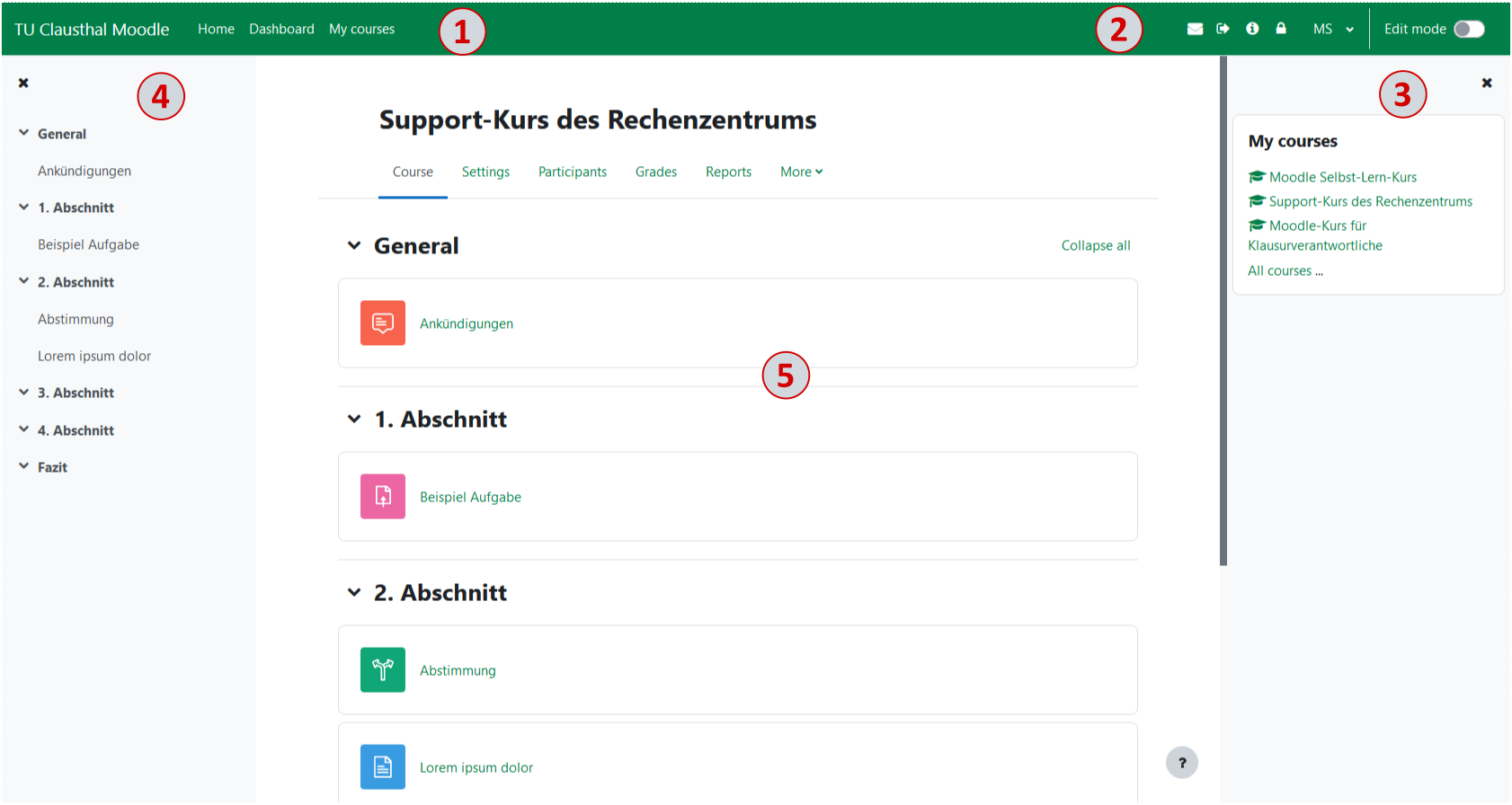Inhaltsverzeichnis
[EN] Moodle - tips for students’ application
How to access Moodle
The tab “Moodle” will be displayed at the top in Stud.IP-courses using Moodle. If you visit this page, you can use the button „Zum Kurs in Moodle“ (i.e. “Access Moodle-course”).

Should you log in to Moodle for the first time, you have to accept the data privacy statement before accessing contents.
The user interface
In the upper left area there is a navigation bar (1) that allows you to select different views.
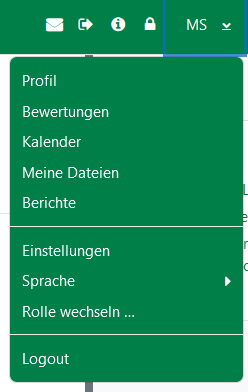 Using the buttons in the upper right bar, it is possible to log out or go to the RZ-Doku (2).
If you click on the area of your own name or profile picture in the upper right corner, a drop-down list opens. A logout is also possible in this dropdown list.
You can also access the profile and the settings here. In the settings, the receiving of system messages can be configured, among other things.
You can also change the language of Moodle here.
Using the buttons in the upper right bar, it is possible to log out or go to the RZ-Doku (2).
If you click on the area of your own name or profile picture in the upper right corner, a drop-down list opens. A logout is also possible in this dropdown list.
You can also access the profile and the settings here. In the settings, the receiving of system messages can be configured, among other things.
You can also change the language of Moodle here.
On the right hand side you get an overview of which Moodle courses you are enrolled in under „My Courses“ and can easily navigate to them from there (3).
On the left side you can find the chapter structure of the respective course (4).
The design of the course pages can differ a lot. In the top area, there is always the name of the course (5). It is followed by the course contents. From here, you can access all the activities the lecturers share with you. Among these are for example forums, assignments and tests.