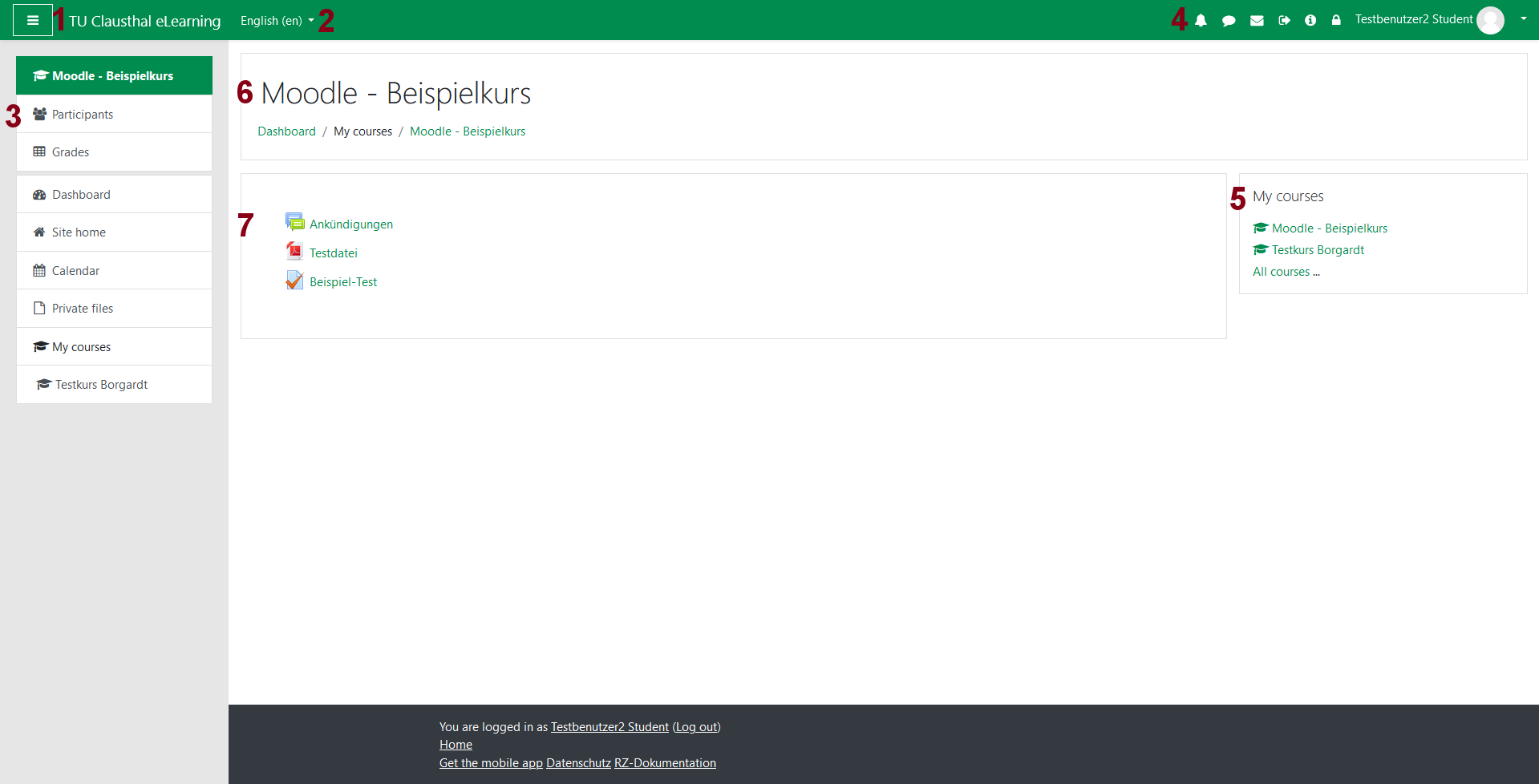Dies ist eine alte Version des Dokuments!
Inhaltsverzeichnis
[EN] Moodle - tips for students’ application
How to access Moodle
The tab “Moodle” will be displayed at the top in Stud.IP-courses using Moodle. If you visit this page, you can use the button „Zum Kurs in Moodle“ (i.e. “Access Moodle-course”).

Should you log in to Moodle for the first time, you have to accept the data privacy statement before accessing contents.
The user interface
The “hamburger” menu is at the top left of the screen. You can use it to show or hide the left navigation bar, e.g. with a small screen or large contents (1).
In many courses, you can change the language of the Moodle-controls on the right side of the writing “TU Clausthal eLearning” (2).
In the left navigation bar, you can use the upper block within a course to navigate to different pages. Like this, you can for example view the course page itself, the list of participants or an overview of grades (3).
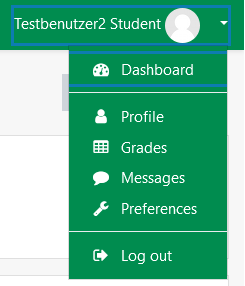 The buttons in the top bar enable you for example to log out or to go to the Datacenter’s documentation (4). When clicking on your own name or your profile picture in the top right area, a drop-down menu opens. You can log out here as well. You can also access your profile and the settings here. In the settings you can adjust the system notifications.
The buttons in the top bar enable you for example to log out or to go to the Datacenter’s documentation (4). When clicking on your own name or your profile picture in the top right area, a drop-down menu opens. You can log out here as well. You can also access your profile and the settings here. In the settings you can adjust the system notifications.
“My courses” on the right side gives you an overview about the Moodle-courses you are enrolled in and lets you navigate there easily (5).
The design of the course pages can differ a lot. In the top area, there is always the name of the course (6). It is followed by the course contents. From here, you can access all the activities the lecturers share with you. Among these are forums, exercises and tests (7).